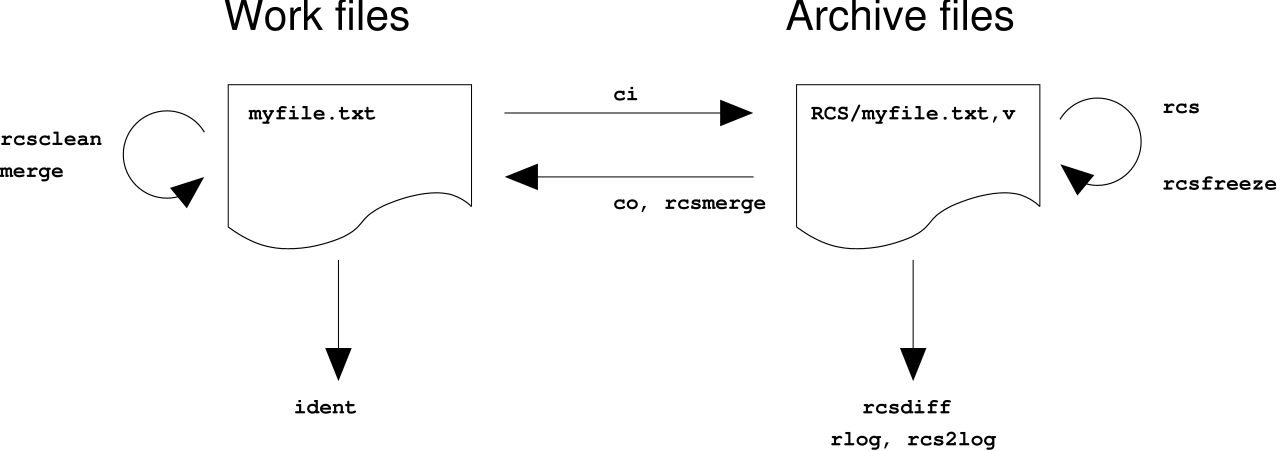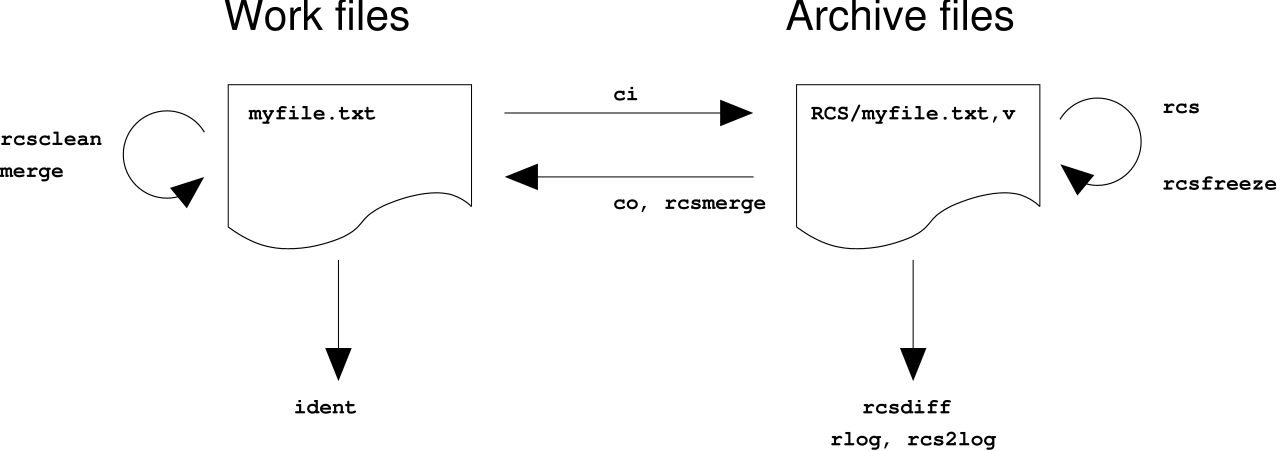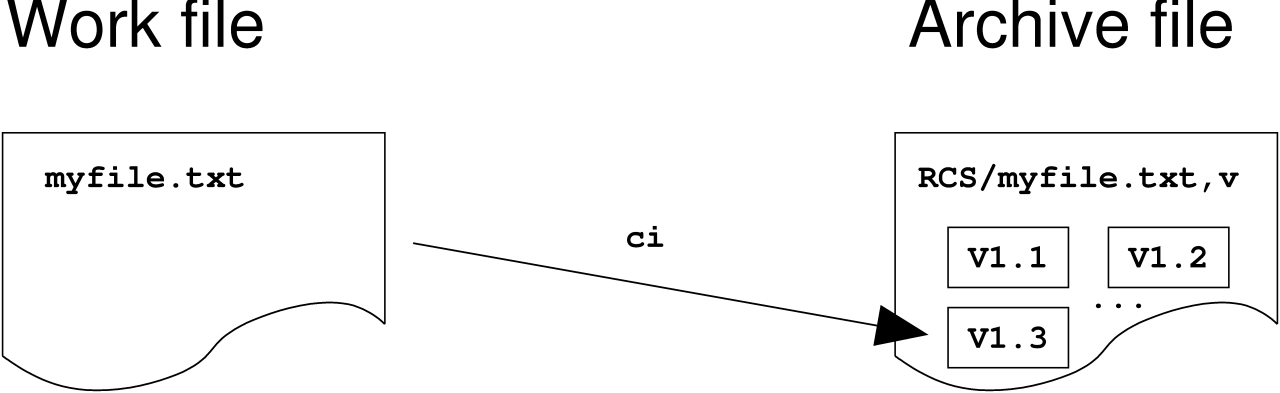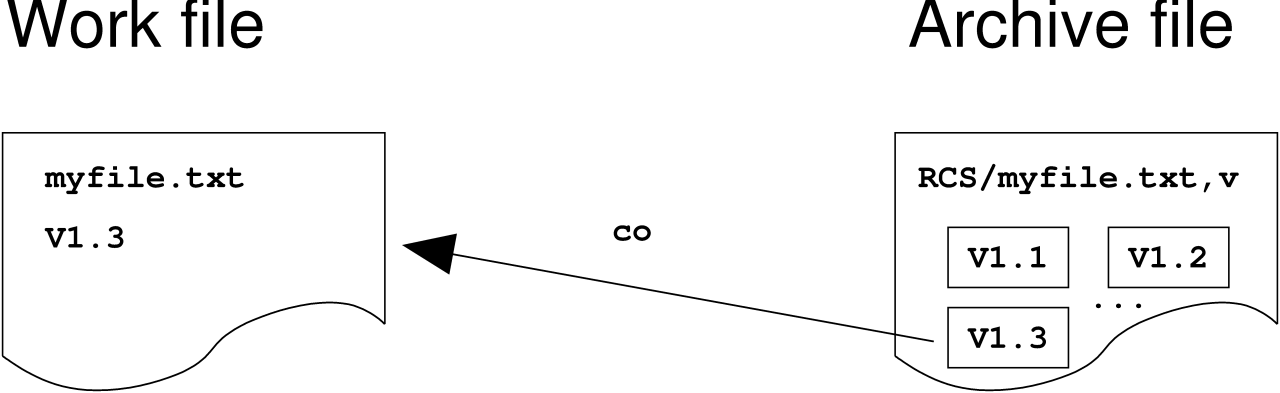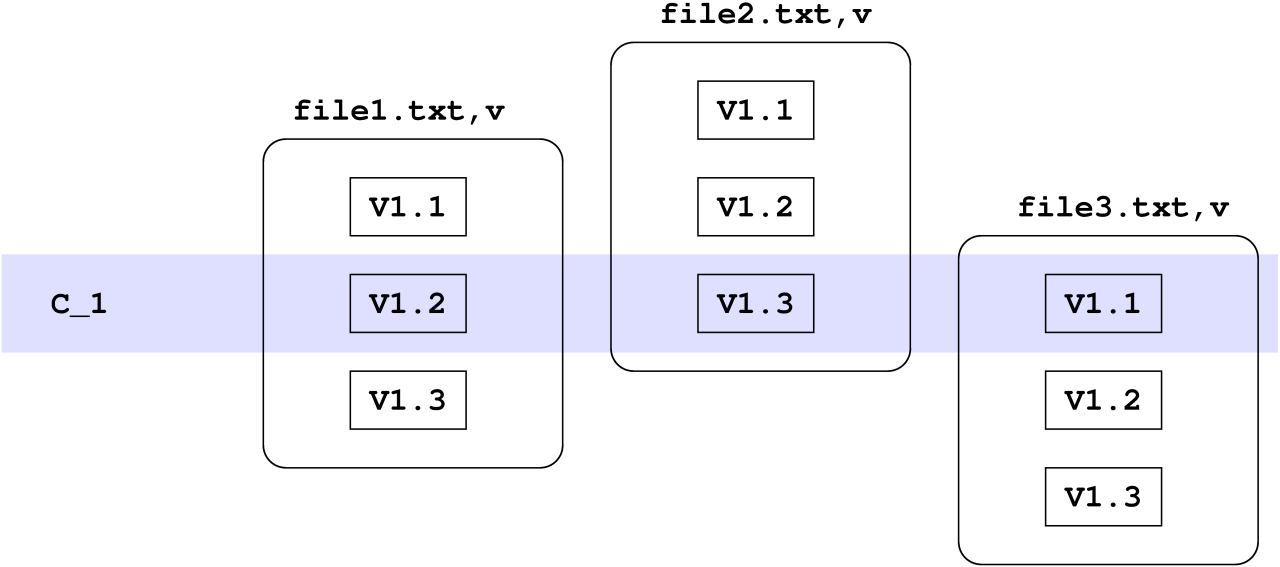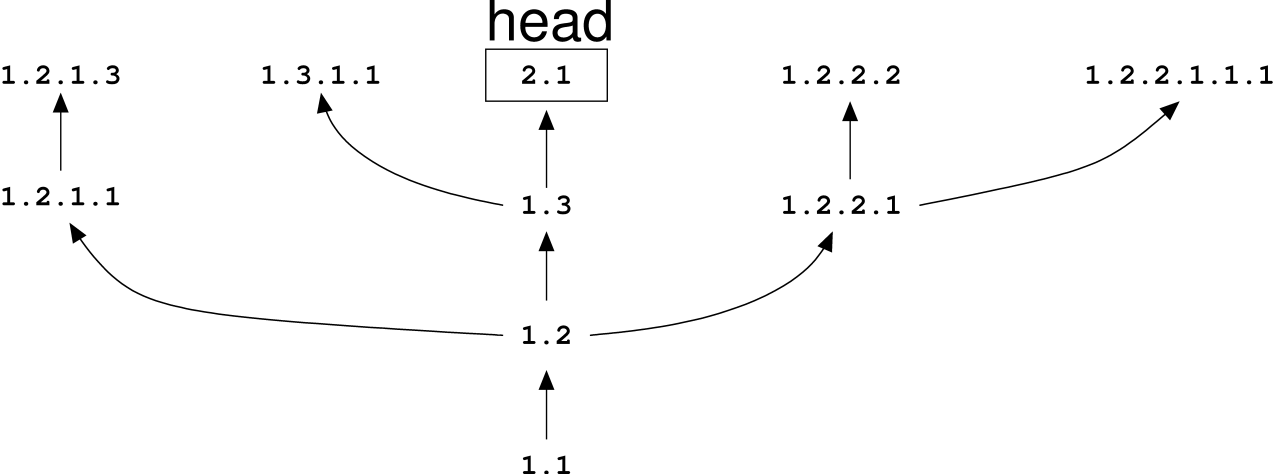Version control with RCS
Johannes Franken
<jfranken@jfranken.de>
On this page I show the use of a version control system, instancing the GNU Revision Control System.
Contents
- Version control
- The GNU Revision Control System (RCS)
- Overview
- Installing and configuring GNU RCS
- Working with archives
- ci
- co
- rcs
- rcsfreeze
- rcsclean
- merge
- Working with keywords
- Keywords
- ident
- Working with branches
- Overview
- Creating a new branch
- Retrieving a version from a branch
- rcsmerge
- Evaluating archive files
- rlog
- rcs2log (CVS)
- rcsdiff
- Outlook: CVS
The usage of a version control system enables the following operations:
- Undo: restore past states of a file's content.
- Teamwork: Editing the same set of files with several users. If they happen to change the same file
by mistake, the last saving author would overwrite all other user's changes, their work would be lost. A version
control system would analyze each user's changed lines and put them together as if they had worked on that file
sequentially.
- Changelogs: output any changes: per user, time or file/directory.
- Branches: If you break down your development to different branches, you can first test each bugfix
or configuration change in a development tree, and on success apply it to "at the push of a button" to the official
tree.
It's obvious, that using these capabilities has a positive impact on both the efficiency and quality of team works.
RCS was developed from 1992 to 1995 as free software by Walter F. Tichy and Paul Eggert. The following documentation
refers to GNU RCS version 5.7, which was released in 1995, but is still the current version today (2003).
Theoretical basics: see Tichy-RCS-Paper (21 pages PDF).
RCS creates one archive file for each work file, in which it stores the evolution as deltas. The transfer to and
from the archive files is done by the programs ci (for "check-in") und co (for "check-out"). In
order to protect against mutual overwriting, users can only check into those branches, which they had locked before.
And finally, there are some tools for administration and reporting.
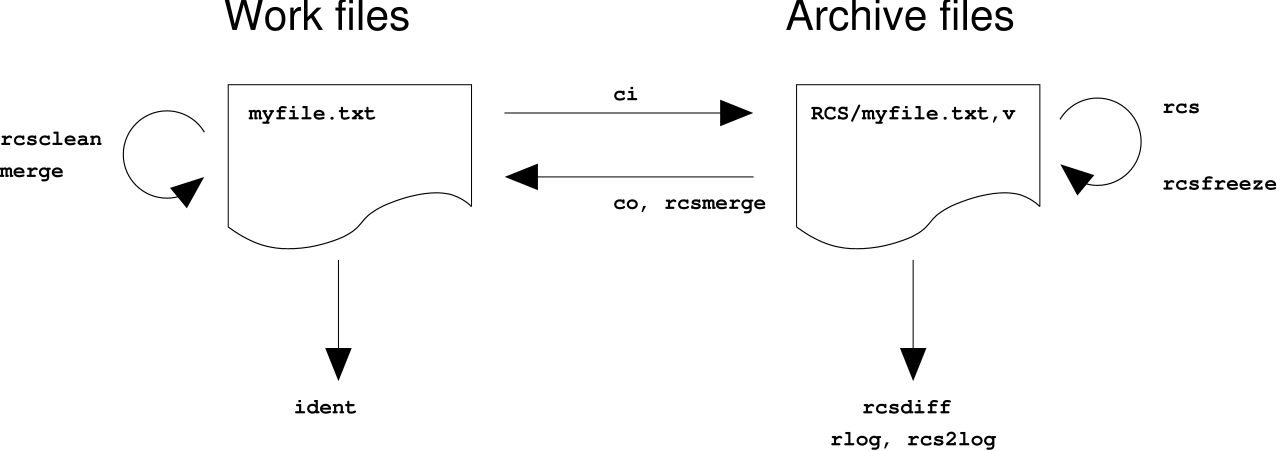
You ideally install GNU RCS from a package, on Debian 3.0 for example using the following command:
RCS does not require any configuration, but you can preset some of your commonly used options with the
RCSINIT variable:
| Option |
Meaning |
| -q |
quiet |
| -V4 or -V3 |
to check-out from archives, which were created with RCS version 3 or 4 |
| -xSUFFIX |
Suffix and directory of the archive files |
| -zLT |
Print the local time and timezone instead of GMT for keywords |
Example:
$ echo 'export RCSINIT="-zLT -q"' >> ~/.bashrc
|
If you want to separate your work files from the archive files, you can create a RCS-directory underneath
each directory that holds working files. Archive files will then be put and looked for in that directory, unless you
supply a differing location with the -x parameter.
ci ("check-in") adds a new version of a work file to its archive file. At the first invocation for each work
file it will automatically create the archive file.
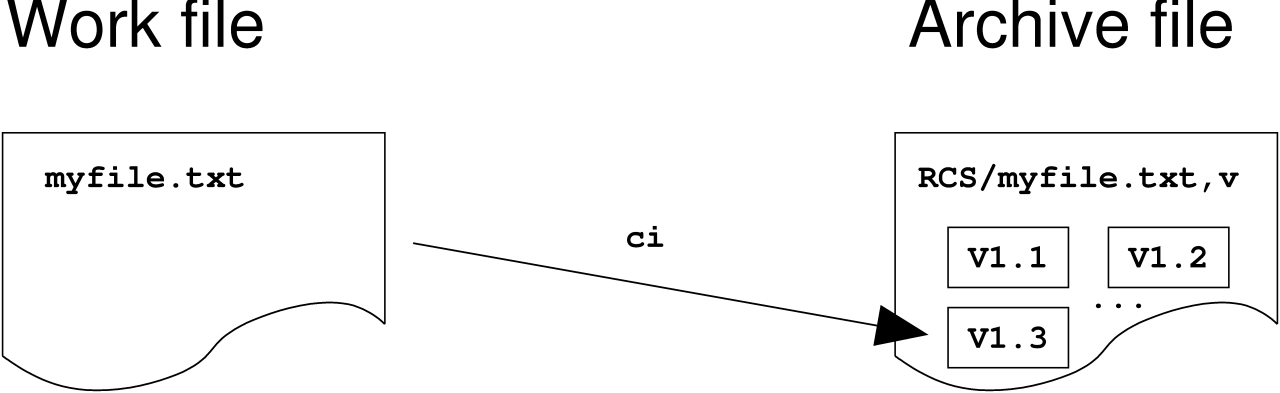
Example:
$ ls -l
-rw-r--r-- 1 jfranken users 15 10. Jan 14:25 myfile.txt
$ cat myfile.txt
RCS-Test
Nr. 1
$ ci -l myfile.txt
myfile.txt,v <-- myfile.txt
enter description, terminated with single '.' or end of file:
NOTE: This is NOT the log message!
>> test check-in
>> .
initial revision: 1.1
done
$ ls -l
-rw-r--r-- 1 jfranken users 15 10. Jan 14:25 myfile.txt
-r--r--r-- 1 jfranken users 223 10. Jan 14:25 myfile.txt,v
$ echo + Nr. 2 >> myfile.txt
$ ci -l myfile.txt
myfile.txt,v <-- myfile.txt
new revision: 1.2; previous revision: 1.1
enter log message, terminated with single '.' or end of file:
>> addition Nr. 2
>> .
done
$ ls -l
-rw-r--r-- 1 jfranken users 23 10. Jan 14:33 myfile.txt
-r--r--r-- 1 jfranken users 351 10. Jan 14:34 myfile.txt,v
$
|
You can pass an arbitrary status text after the -s parameter (e.g stable), to make that version
easier to find.
Locking:
Only the user owning the lock (write access) to a branch can check-in a new version. The -l parameter makes
him keeping the lock, whereby he stays authorized to check-in further changes. The remainder of the users will then see
the following message, when they try to check-in:
$ ci -l myfile.txt
myfile.txt,v <-- myfile.txt
ci: myfile.txt,v: no lock set by bfranken
|
Before they can check-in their changes, they need to either
- wait for the lock to be removed (by the owner running ci without -l or with -u)
and then adopt the predecessor's changes.
- break the lock administratively (see rcs), or
- opt for another branch (see branches).
The -u-parameter prevents ci from deleting the working file after the check-in.
co ("check-out") retrieves a work file from its archive file.
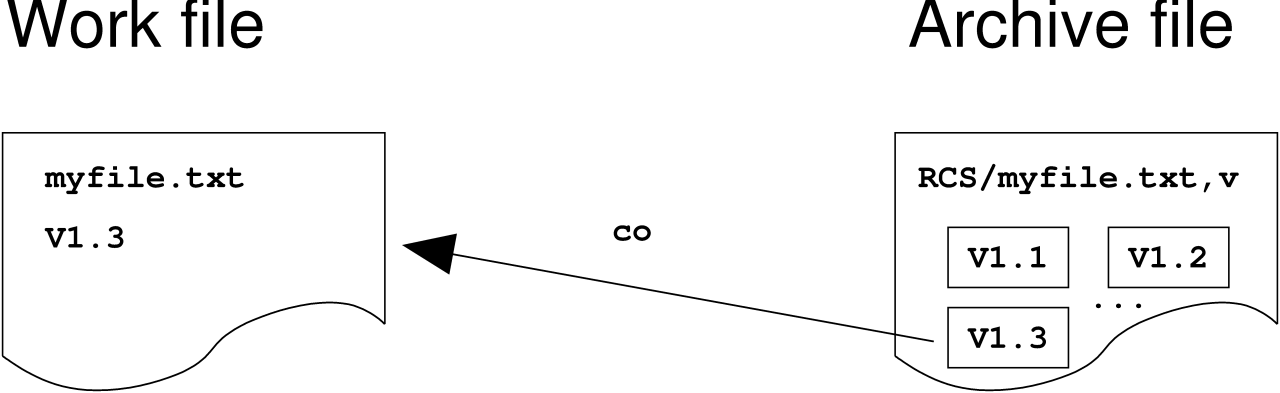
If you append the parameter -p, co will print the version to STDOUT.
Selecting a version to check-out:
Normally co will check-out the most up to date version.
With the -r parameter you can specify a different version to check-out:
$ ls -l
-r--r--r-- 1 jfranken users 337 10. Jan 15:48 myfile.txt,v
$ co -r1.1 myfile.txt,v
myfile.txt,v --> myfile.txt
revision 1.1
done
$ ls -l
-r--r--r-- 1 jfranken users 15 10. Jan 15:49 myfile.txt
-r--r--r-- 1 jfranken users 337 10. Jan 15:48 myfile.txt,v
$
|
With the -d-parameter you can request the last version checked-in before a given date; with -w,
co will consider updates by one author only, and with -s those matching some status text.
Locking:
co creates the work files write protected. If you want to modify and check them in, you have set the
-l parameter to apply for a lock.
$ co -l myfile.txt
myfile.txt,v --> myfile.txt
revision 1.2 (locked)
done
|
This will only work as long as no other user has already locked this branch. If one has, co will come up
with the following error message:
$ co -l myfile.txt
myfile.txt,v --> myfile.txt
co: myfile.txt,v: Revision 1.2 is already locked by jfranken.
|
In this case you should ask the owner of the lock to check-in his changes using ci (without -l),
or (if it's an emergency) break the lock administratively with rcs -u.
rcs changes archive files. You can use it to
- assign (-l) or revoke (-u) the lock to/from some user,
- subsequently modify a version's changelog (-m) or state (-s),
- delete a version (-o),
- modify the description (-t) or
- grant (-a) or deny (-e) check-in access to particular users.
rcsfreeze is a shell script, which assigns a common version name to the latest version of each archive file.
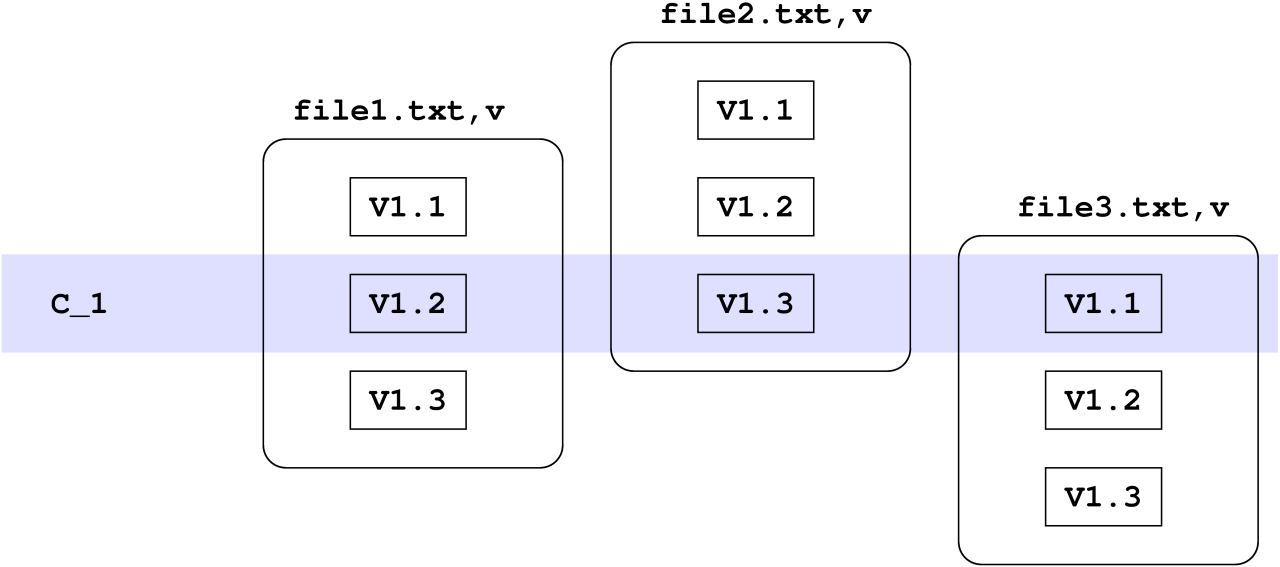
In this example, rcsfreeze was called, when file1.txt was at version 1.2 and file3.txt
at 1.1. file2.txt has not been changed since then. rcsfreeze labeled this combination
C_1.
So, what's all that in aid of, you ask? - You can alternatively use a version name in place of a date on
check-out:
$ for a in RCS/*,v; do co -rC_1 $a; done
|
rcsclean removes any unlocked (i.e. checked out without -l) work files from the current
directory.
$ ls -l
-r--r--r-- 1 jfranken users 23 20. Jan 22:05 myfile.txt
-r--r--r-- 1 jfranken users 346 20. Jan 22:04 myfile.txt,v
$ rcsclean
rm -f myfile.txt
$ ls -l
-r--r--r-- 1 jfranken users 346 20. Jan 22:04 myfile.txt,v
$
|
If you set the -u parameter, rcsclean will also remove any locked files, that have not been
changed, and release their locks.
merge combines the changes, that were made by two authors on copies of a textfile.
Example: Let us assume, a file originally contains the following lines:
$ cat orig
Q1: Why do ducks have big flat feet?
Q2: Why do elefants have big flat feet?
|
Now, let two users copy and modify that file. Maybe one works out the top part:
$ cat changed1
Q1: Why do ducks have big flat feet?
A1: To stamp out forrest fires.
Q2: Why do elefants have big flat feet?
|
and the other the bottom part:
$ cat changed2
Q1: Why do ducks have big flat feet?
Q2: Why do elefants have big flat feet?
A2: To stamp out flaming ducks.
|
Then you can have merge combine these changes:
$ merge -p changed1 orig changed2
Q1: Why do ducks have big flat feet?
A1: To stamp out forrest fires.
Q2: Why do elefants have big flat feet?
A2: To stamp out flaming ducks.
|
If the users blunderingly changed the same lines, merge will mark them as "conflicting":
$ echo 'A2: No idea :-(' >> changed1
$ merge -p changed1 orig changed2
Q1: Why do ducks have big flat feet?
A1: To stamp out forrest fires.
Q2: Why do elefants have big flat feet?
<<<<<<< changed1
A2: No idea :-(
=======
A2: To stamp out flaming ducks.
>>>>>>> changed2
merge: warning: conflicts during merge
|
If you use the following keywords in your work files, RCS will enrich them them with appropriate values:
| Keyword |
Value |
| $Author$ |
The Unix username of the user who checked in this file |
| $Date$ |
Date and Time of check-in |
| $Header$ |
Filename (incl. full path), date, author, state |
| $Id$ |
Filename (without path), date, author, state |
| $Log$ |
The Changelog |
| $Name$ |
The symbolic name used to check-out this version |
| $Source$ |
The filename of the archive file (with path) |
| $RCSFile$ |
Filename of the archive file (without path) |
| $Revision$ |
The version number |
| $State$ |
The status text (defaults to Exp) |
ident prints any keywords and values contained in the files provided.
Example: I use the wml-compiler to build my webpages
(*.html) from one *.wml- and several *.inc-files. The ident-tool tells me
any source versions used for generating each webpage:
$ ident -q ssh2.wml ssh2.de.html
ssh2.wml:
$Id: rcs.wml,v 1.16 2006/01/06 19:54:46 jfranken Exp $
ssh2.de.html:
$Id: rcs.wml,v 1.16 2006/01/06 19:54:46 jfranken Exp $
$Id: template.inc,v 1.29 2003/01/02 13:58:47 jfranken Exp
|
As a result you can see, that the target ssh2.de.html was derived from ssh2.wml in its present
form plus template.inc v1.29.
Branches allow you to test your set of special changes first, and check them in on success, combining them with any
other changes that may have appeared in the meantime. This way you have a chance to spot and fix incompatibleness
between several bugfixes apart from the official release.
For complex software projects it's advised to permanently practice multiple development trees, like "unstable",
"testing" and "stable".
The version number determines the branch a version belongs to: The first branch deriving from x.y
contains the version numbers x.y.1.1 to x.y.1.n, the second branch x.y.2.1 to
x.y.2.n and so on.
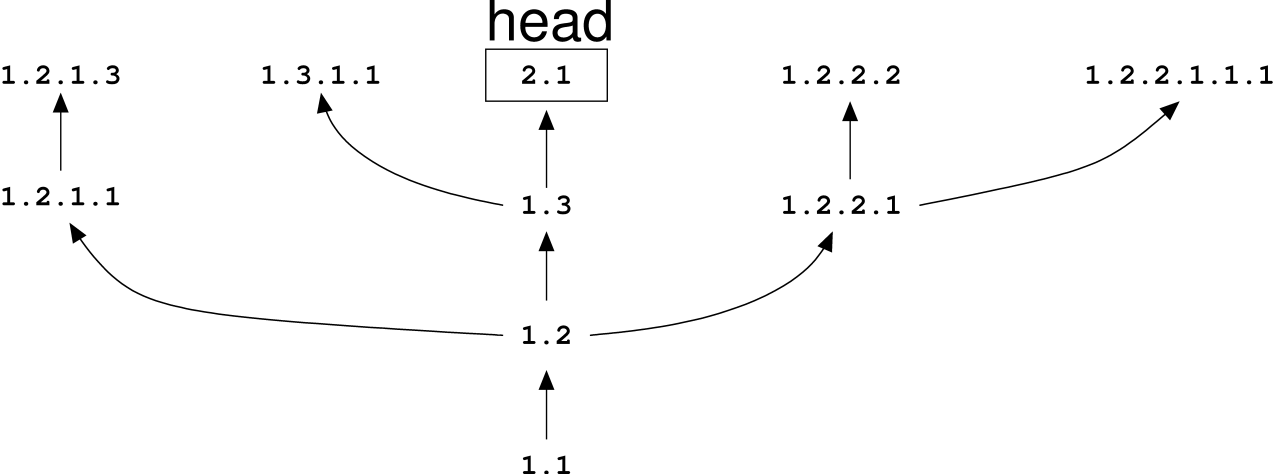
To create a new branch, you only need to supply a version number at check-in, which has one more digit than the one
it's basing on:
$ ci -l -r1.2.1 myfile.txt
myfile.txt,v <-- myfile.txt
new revision: 1.2.1.1; previous revision: 1.2
enter log message, terminated with single '.' or end of file:
>> test branch
>> .
done
|
To retrieve a version from a branch, you only need to supply the desired version number at check-out:
$ co -l -r1.2.1.1 myfile.txt,v
myfile.txt,v --> myfile.txt
revision 1.2.1.1 (locked)
done
|
If you later want to check this version into the same branch, just check-in as usual:
$ echo goes to same branch >> myfile.txt
$ ci myfile.txt
myfile.txt,v <-- myfile.txt
new revision: 1.2.1.2; previous revision: 1.2.1.1
enter log message, terminated with single '.' or end of file:
>> checking ci for branches
>> .
done
|
rcsmerge applies the changes between some versions to a work file. This way you can combine the bugfixes
checked into different branches, to a new, general work file.
With rlog you can peek into archive files:
$ rlog *,v
RCS file: myfile.txt,v
Working file: myfile.txt
head: 1.2
branch:
locks: strict
access list:
symbolic names:
C_1: 1.2
keyword substitution: kv
total revisions: 4; selected revisions: 4
description:
test checkin
----------------------------
revision 1.2
date: 2003/01/10 13:34:20; author: jfranken; state: Exp; lines: +1 -0
branches: 1.2.1;
addition Nr. 2
----------------------------
revision 1.1
date: 2003/01/10 13:25:44; author: jfranken; state: Exp;
Initial revision
----------------------------
revision 1.2.1.2
date: 2003/01/27 06:22:19; author: jfranken; state: Exp; lines: +1 -0
checking ci for branches
----------------------------
revision 1.2.1.1
date: 2003/01/24 14:56:54; author: jfranken; state: Exp; lines: +1 -0
test branch
=============================================================================
|
rcs2log is shipped with the CVS packet. It generates changelogs from your archive files. If you don't
specify any archive files, it will look for them in all subdirectories.
$ rcs2log -v
2003-01-27 Johannes Franken <jfranken@tp>
* myfile.txt 1.2.1.2: checking ci for branches
2003-01-24 Johannes Franken <jfranken@tp>
* myfile.txt 1.2.1.1: test branch
2003-01-10 Johannes Franken <jfranken@tp>
* myfile.txt 1.2: addition Nr. 2
* myfile.txt 1.1: New file.
|
rcsdiff shows the differents between two versions of a file.
Examples:
- Comparing the work file against the archive file's most up to date version:
$ rcsdiff -q myfile.txt,v
$
|
Result: No differences. The work file has not been changed since it was last checked in or out.
- Comparing the work file against an older version from the archive file:
$ echo 'and Nr. 3' >> myfile.txt
$ rcsdiff -q -r1.1 myfile.txt,v
2a3,4
> + Nr. 2
> and Nr. 3
$
|
Result: In contrast to version 1.1, the work file has additional lines 3 to 4, which append after line 2 and contain
some text a/m.
- Comparing two versions from the archive file:
$ rcsdiff -q -r1.1 -r1.2 myfile.txt,v
2a3
> + Nr. 2
$
|
Result: The difference between versions 1.1 and 1.2 is, that version 1.2 has a third line appended after the second,
containing + Nr. 3.
The Concurrent Versions System (CVS) extends RCS by the following capabilities:
- Subdirectories
- Server-interface (pipes or TCP-ports)
- Automatic execution of scripts at check-in (automated build system, ABS)